Update 10.15: If you are looking for instructions on how to install MacPorts on Catalina, try here.
Update: The official MacPorts installer is out. Go get it! https://www.macports.org/install.php
Another year, another OS X update. I assume you are here because you downloaded the High Sierra GM from Apple, and were disappointed that there isn’t a MacPorts installer yet. While I am sure they will release it soon, perhaps we can get you over the hump so you can beat up High Sierra before the official drop date. If you are comfortable compiling software by hand, we should be able to get thru this easy-peasy.
I am doing this on a clean install of High Sierra. If you are attempting an upgrade from any previous version, your process may vary in unexpected ways. You will want to make sure you’ve downloaded the latest version of Xcode, and you should probably follow the MacPorts uninstall instructions so you have less cruft around that could interfere with the process. If you have an upgrade issue, please comment here and I’ll do my best to help you out and improve the instructions.
This is my first pass at getting it running. I’m going to share all my steps. One or two things I do might be unnecessary, and could be removed later if I refine the process; but I promise I wouldn’t have hit the Publish button if the overall process didn’t work.
- Install MacOS “High Sierra”
- Connect to the internet
- Install Xcode 9 from the App Store.
- Launch Xcode:
- Agree to the license.
- Let it install the extra components it says it needs.
- Quit xcode.
- Open a terminal window:
-
sudo bash
-
xcode-select --install
- When the pop-up launches, install the command line tools.
-
cd ~/Desktop
-
mkdir macports
-
cd macports
-
curl -O https://distfiles.macports.org/MacPorts/MacPorts-2.4.1.tar.gz
-
tar -xzvf MacPorts-2.4.1.tar.gz
-
cd MacPorts-2.4.1
-
./configure --enable-readline
-
make
-
make install
-
echo 'export PATH=/opt/local/bin:/opt/local/sbin:$PATH' >> ~/.profile
-
source ~/.profile
-
port -v selfupdate
At this point, you should be ready to start reinstalling your ports! Wee!
After manually installing MacPorts with the above instructions I was able to install subversion and wget, which are my usual two first validation tests. Subversion alone has a total of 33 dependencies alone, and combined they have 135 dependent packages; which does a pretty good job of verifying MacPorts is working.
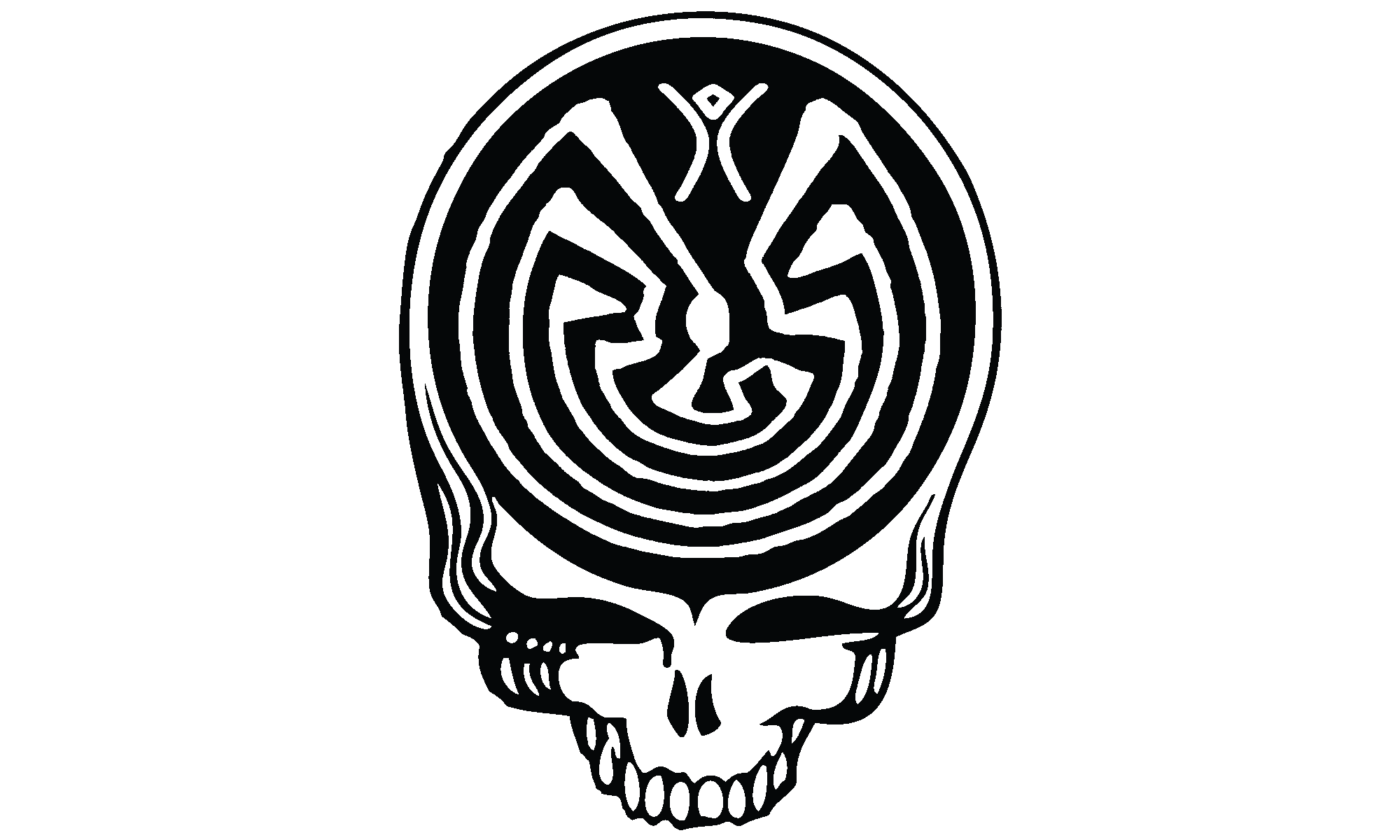
Comments are closed.