Update: I always appreciate the traffic, but the folks at MacPorts have their official installer for Catalina available now. You should use it:
https://www.macports.org/install.php
Updated on 2019/10/09 to work with the public release of Catalina.
Another year, another round of “Oh, shit! My software doesn’t run on the latest version of MacOS!” While MacOS steadily marches towards being a consumer friendly OS that alienates the hardcore users, we continue to try to beat back the tide with tools like MacPorts. I’ll be curious to see how things go with future versions of MacOS, now that there are reports that upgrading to Catalina will wipe out a users /opt/ folder.
Below you will find my steps for getting MacPorts compiled by hand on MacOS 10.15 Catalina. I am working on a clean install of Catalina and Xcode 11. If you are trying an upgrade, or using a different version, your experience may be different. If you run into problems post a comment and I’ll do what I can to help out.
And so, without further ado…
- Install MacOS Catalina
- Install XCode 11
- Launch XCode
- Agree to the license agreement.
- Enter your password when the authentication dialog box opens.
- Wait for it to finish installing components.
- Quit XCode
- Open a terminal window.
(CMD-Space terminal <return>) sudo xcode-select --install
(enter your user password)- When the pop-up opens asking for permission to install the command line tools, click “Install”.
- Agree to the license agreement, despite what it says will happen to your first-born.
- Back to your terminal window, inscribe these arcane incantations:
sudo xcode-select -s /Applications/Xcode.app/Contents/Developersudo xcodebuild -license
(Space through the document, and then type ‘agree'<return> – The ghost of Steve Jobs will not start haunting you until at least New Years.)cd ~/Desktop
(A window will pop up asking for access to your desktop folder. Grant it, lest the imps be released.)curl -O https://distfiles.macports.org/MacPorts/MacPorts-2.6.1.tar.gztar -xzvf MacPorts-2.6.1.tar.gzcd MacPorts-2.6.1./configuremakesudo make install
(Enter your user password if prompted. You may not be prompted if you get through the above steps quickly.)echo "export PATH=/opt/local/bin:\$PATH" >> ~/.zshrcsource ~/.zshrcsudo port -v selfupdate
(Enter your user password if prompted. You may not be prompted if you get through the above steps quickly.)
At this point you are pretty much ready to start installing ports. I say pretty much, because there are two ‘optional dependencies’ that will make your life easier:
- Install Java from
https://www.java.com/en/download/mac_download.jsp - Install XQuartz X11 from https://www.xquartz.org/
OK, now you are really, really ready to install ports. 🙂
Take your fresh Catalina install out for a spin and let us know how it goes!
If this worked for you, could I ask a favor? Share a link to this article somewhere you think people would find it useful. Thanks!
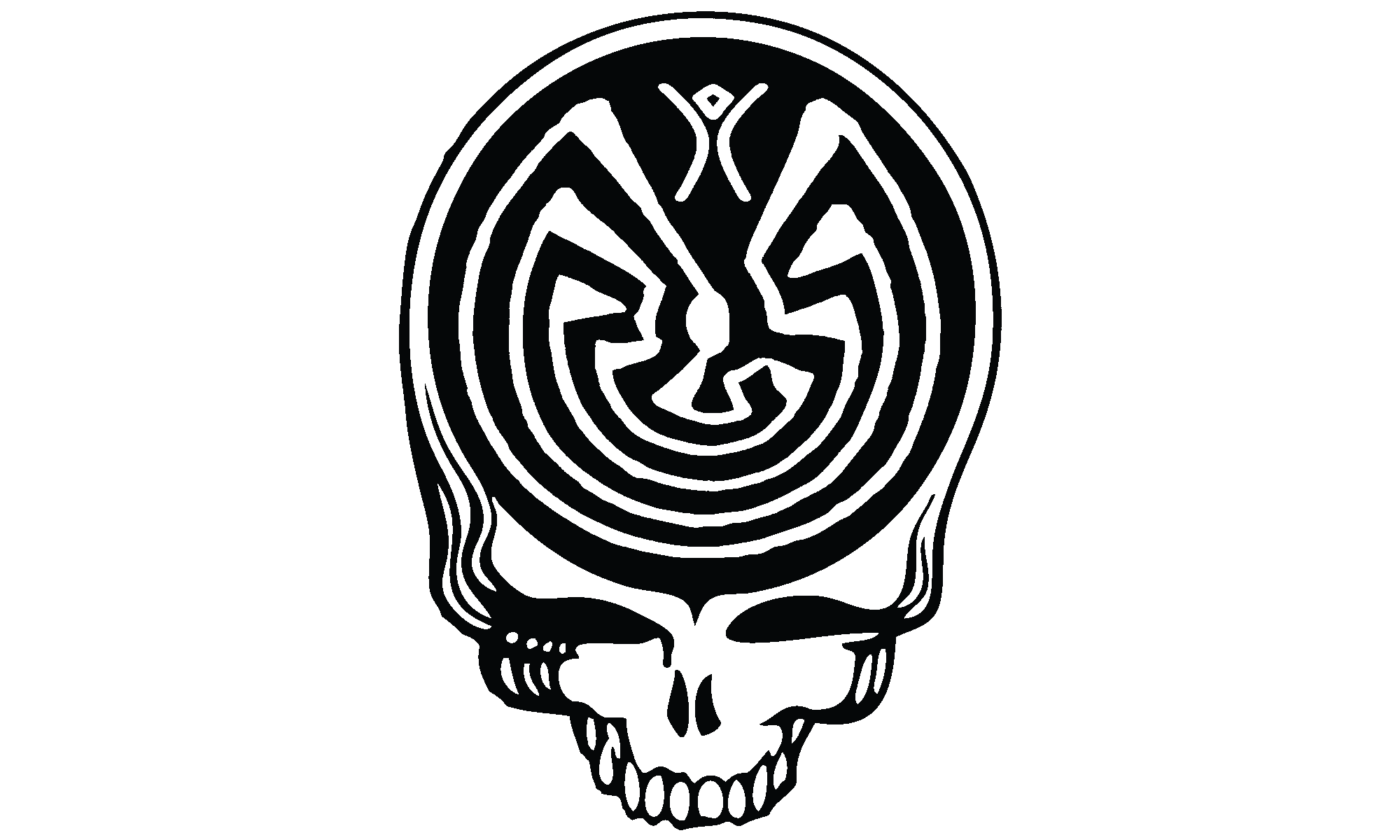
Comments are closed.