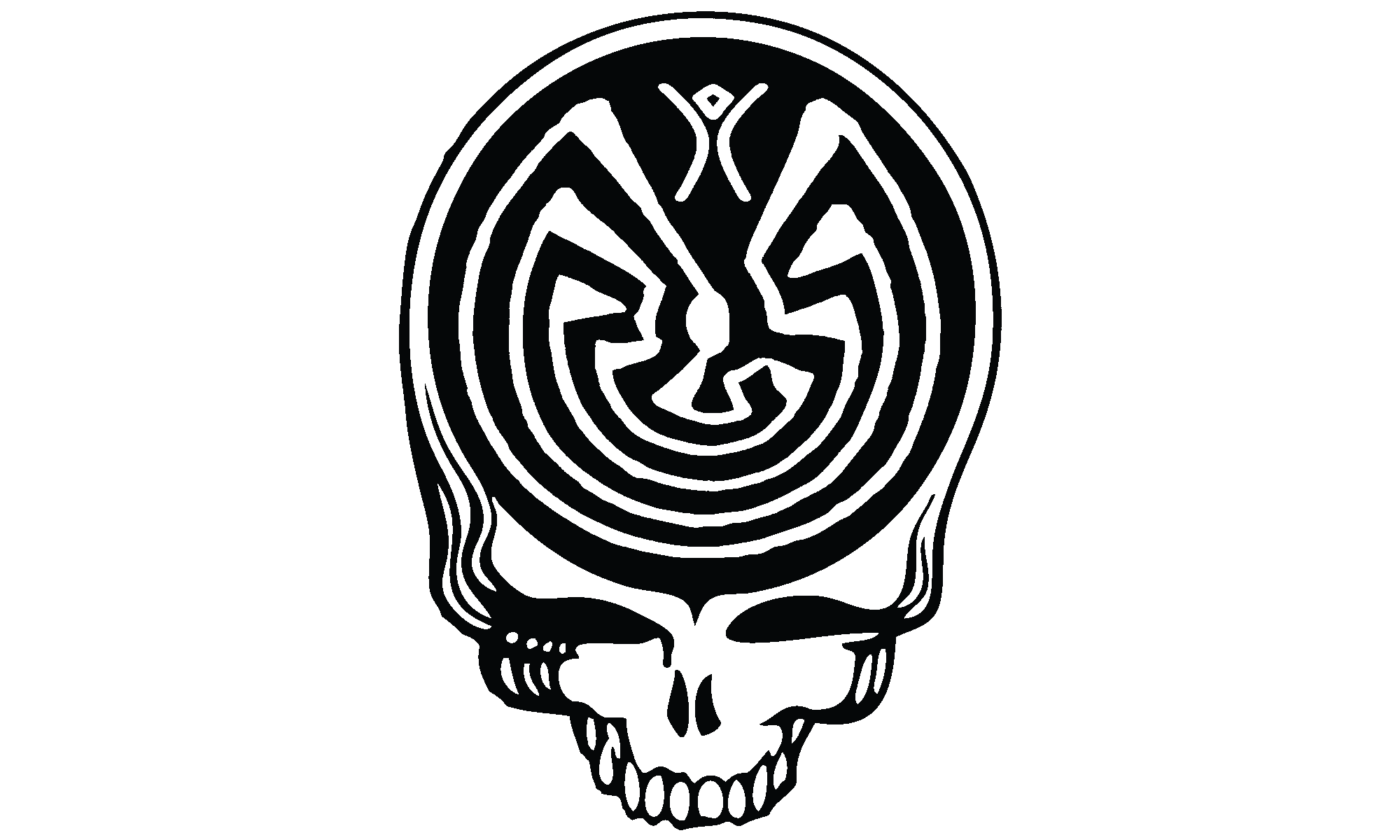Memory is such a funny thing. Scrambled and chaotic, it doesn’t have a user accessible file structure or an index, and the search engine is for crap. Sherlock referred to it as his Mind Palace. I find that term particularly apt, because in reality you are not standing in the middle of a field with your memories stretching out in all directions and plainly visible if you just look in the right direction. Rather, it seems like my memories are piled up in corners, stacked on flat surfaces, and wedged between unrelated volumes. My point of reference seems to dictate what I can perceive, and due to the chaos I might be standing in the middle of a room of related memories, but I can’t see the one I left in the hallway. This framework was painfully reinforced today.
It’s been a rough week. I’ve spent a lot of it wracked with grief. This morning was different, though. Instead of grief I have been high strung with anxiety. I couldn’t figure out the source. I vacillated between wanting to go to work to be around people, and wanting to stay home and hide. At the top of my thoughts was that I had a package arriving today, and did I want to be home for it or did I just want to get it later. Over and over, round and round, it was diving me crazy. In the end, I went to work because it was the least financially impacting decision when all the other factors kept cancelling each other out over and over.
What was the package? Does it matter? It was a cute kickstarter I bought into a few months ago. Custom designed coins done in the style of depression era hobo coins. Hobo coins were crafted works of art that used coins as the base, but with intricate designs inlaid over the original design of the coin. I saw the kickstarter on BoingBoing, and thought they would make really cool trinkets to give to friends and strangers.
So, having decided to do something, rather than get stuck in an indecision loop, I headed to work. I’m walking own Market Street, on my way to my office, and my phone chimes with a delivery notice. My hobo coins have arrived. Cool, right?
My next thought was “Now I can give Sam and Elliot… the… coins… I… got… them…” and Boom! I’m leaning against a lamp post on Market Street bawling my eyes out. Sure, I’ve been thinking about Elliot, and thinking about the coins arriving, but as my conscious mind moved around my Mind Palace, it was never at the right spot to see the various memories in the same frame. My subconscious mind, on the other hand, really wanted me to just go back to bed and avoid this day all together.
Memory. It’s a funny thing.